Google Play, formerly known as Play Market, is the leading app store in the Android software market. Current statistics show that the marketplace offers 2.26 million apps to global Android users. The store is available in over 190 countries, generates billions of downloads annually by Play Store users, and serves around 2.5 billion customers each month.
These facts confirm that uploading an application on the Google Play Store is an effective promotion method for any business.
Want to carve out your niche in the modern digital business environment? It's the right time to consider Android app development and its rollout on Google Play. Interested? Read our detailed guide to learn how to publish app on the Play Store without hassle!
Preparing for the Publishing Process: 3 Key Steps
Before publishing an app on the popular marketplace, you need to prepare thoroughly. This involves completing three mandatory steps. We’ll describe them in detail to make your task easier.
Creating a Google Developer Account
To upload a mobile app, you’ll need a Google Developer account. Here’s how to create one:
Go to the Google Play Console page.
Sign in with your Google account or create one if you don’t have it.
Choose the type of Play Console account (for an organization or personal) and fill out all required fields.
Pay a one-time registration fee of $25.
Complete the verification process — Google may ask for confirmation of the provided information, especially if you’re registering a business account.
Wait for the verification results and confirmation of your registration.
Congratulations, your developer account is set up. Now, let’s move to the second step.
Setting Up Your Play Console Account
Play Console is a platform designed for Android developers. It’s where you can publish apps or games, manage app listings, monitor their performance, update them, and more.
Creating an account on the platform is not enough for it to function effectively. You must also configure it correctly. To do this, follow these steps:
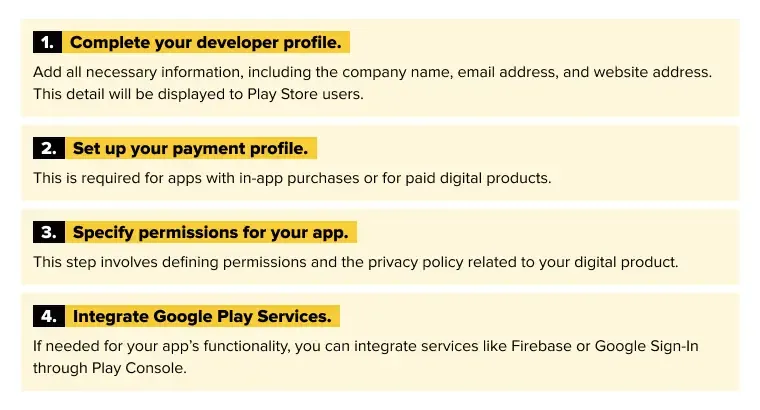
Once you complete these steps, you’re ready for the final step, and you’ll be able to upload your application to the Play Store.
Preparing Your App Assets and Files
How to upload app on Play Store? To ensure the successful publishing of your application, prepare the following assets and files in advance:
An APK or AAB file (short for Android Package or Android App Bundle, respectively). Note: Google recommends using AAB as it helps speed up app delivery and reduces its size.
App Icon. Google has specific requirements for this: the size should be 512x512 pixels, with a simple and visually appealing design. This icon acts as the business card for your app, so make sure to approach its design with care.
Screenshots of key app screens. These images will visually demonstrate the main features of your application. Their size should be at least 1080x1920 pixels. Depending on the type of application, users may view screenshots not only on smartphones but also on tablets, Android TV devices, or Wear OS.
Feature Graphic. This is an optional but very important visual asset on Google Play Store. It is a 1024x500 pixel image placed before the screenshots. A play button is overlaid on it to allow users to view your promotional video.
Google strongly recommends creating this for all software products:
App Description. Include all the benefits of your digital solution — its key features, premium capabilities, and aspects that make it unique. It is after reading the description that users will decide whether to download the product or not.

Relevant Tags. The last step before the publishing process is to select the category (e.g., “Game,” “Education,” etc.) and add the appropriate tags. This will help users find your application among other offerings in the Play Store.
By carefully following the above recommendations, a developer can be confident that the app release will go smoothly.
A Complete Guide to Publishing Your App
It’s time to talk about how to publish app on Google Play. This process involves several steps:
Uploading the APK or AAB
The first step is to check whether your Android Package (APK) or Android App Bundle (AAB) file meets Google’s technical requirements and upload it to the Google Play Console. To do this:
Sign in to your Play Console account using your Google account.
Either create a new application or choose an existing one. To do this, click the “Create App” button or choose the desired product from the list.
Create a new release in the relevant section, selecting the appropriate version — production or Alpha/Beta version, if you are still in the testing phase.
Choose the file type (APK or AAB) – as mentioned earlier, Google recommends using Android App Bundle, as uploading the APK may “bulk up” the app.
Upload the file. To do this, click the “Upload” button in the “App Bundles and APKs” section, select the file you need, and wait for the upload to finish.
Personalizing Your Store Listing
In today’s business world, regardless of the industry, competition is high. Therefore, you will have to compete for your customers—especially on the app marketplace. To capture their attention, it’s essential to make your listing eye-catching by adjusting some details:
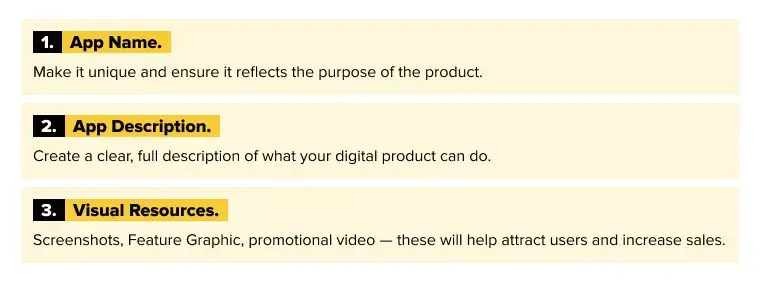
Setting Up Pricing and Distribution
Now it’s time to decide whether you will distribute your product as paid or free. You will also need to set up the app’s availability parameters. This step involves the following:
Price. If you choose to make the app paid, you need to go to the “Pricing” section in Play Console and select the appropriate option. Note: Google Play handles payments for paid apps.
Setting Up In-App Purchases. If your digital product includes in-app purchases, you will need to configure payment settings at this stage.
Target Audience Location. Indicate which countries’ users can download the application.
Available Devices. Some application types are designed for specific devices, such as phones, tablets, Android TV, or Wear OS. If this applies to your application, make sure to include this information.
Assigning Content Rating
To confirm that your digital product is appropriate for the selected target audience, the developer must provide a content rating. This involves filling out a content questionnaire. For example, you will need to indicate if your app contains scenes of violence, etc. This allows Google to assign a rating to your app, such as “Everyone,” “Teen,” or “Adults.” With this rating, your application will be correctly categorized for the right users.
Double-Checking App Details
Before submitting your app for Google’s review, it’s crucial to double-check everything. Review all uploaded information, graphic assets, and other aspects, including:
Application functionality. Ensure the digital product performs all intended functions properly on all supported devices.
Accuracy of information. Verify that the app name and all visuals accurately reflect its content.
Permissions and policies. Make sure you have appropriate terms and conditions as well as a privacy policy, especially if your product involves collecting and processing personal data.
Submitting the App for Review
Once all the steps above are completed, you can submit your app for review. Google Play typically takes anywhere from a few hours to several days to assess the digital product. If any issues are found (policy violations, harmful content, etc.), you’ll need to make adjustments. If there are no problems, the app will be approved and published on Play Store.
Navigating Challenges and Ensuring a Successful App Launch
How to publish an app on Google Play quickly and without additional revisions? Here, we highlight common issues that could lead to rejection and how to avoid them. We also discuss key points to focus on to ensure a smooth process.
Potential Causes for Rejections and How to Prevent Them
A digital product may be rejected for publication on Google Play for the following reasons:
- Policy Violations, including content-related issues. Study and strictly adhere to the Google Play Developer Policy. It is available for review in the Developer Policy Center.
- Inaccurate Metadata, Misleading Users. Ensure that the app's name, description, and visual assets accurately reflect the app's essence and functionality.
- Technical Issues, such as crashes, defects, or an inconvenient UI. It is essential to conduct thorough testing of the software product. We will elaborate on this further.
- Security Issues, including cyber threats and data privacy violations. Security must be continuously monitored. Developers can rely on specialized tools, such as Google Play Protect, to address these concerns.
- Intellectual Property (IP) Violations. Use only original or licensed content in your app.
The Key Role of App Testing
One of the most effective ways to ensure a hassle-free publication on Google Play is through thorough testing. Testing helps identify and resolve all potential issues, including:
fixing defects and performance problems;
verifying compatibility with different device types;
ensuring compliance with Google standards;
providing a positive user experience.
To optimize the testing process, consider using specialized tools such as Firebase Test Lab, Android Studio, and automated testing environments.
Google Play Compliance Standards
Let’s take a closer look at the content requirements for apps published on Google Play:
Digital products must not contain harmful content, explicit materials, or infringe on others' intellectual property rights.
Developers must clearly inform users about the collection, protection, and processing of confidential data.
Purchases and advertisements within Google Play apps must adhere to Google’s corresponding rules.
Digital products should be accessible to people with disabilities.
Regular updates and maintenance are crucial to meet the latest standards, requirements, and user expectations.
Following these recommendations will help developers avoid issues during review process.
TOP Strategies for Creating an Engaging App Listing
An app listing is akin to a physical storefront in a digital marketplace. To motivate consumers to download your product, it’s essential to make it visually appealing and informative. Here are a few tips for crafting a standout listing:
Writing an Informative App Description
Create a concise yet comprehensive description of your app:
Write a captivating first sentence to grab the audience's attention.
Highlight key points using bullet points.
Include relevant keywords in the description but ensure their natural integration.
Explain not only the app’s functionality but also its benefits.
Provide content in several languages to reach a global audience.
Designing Engaging Visual Assets
Visual elements are the first things users notice, so prioritize their quality:
Use a unique design that looks appealing across different devices.
Adhere to the required visual asset dimensions.
Limit yourself to 3–5 screenshots, as users appreciate concise presentations.
Add a promotional video – video content attracts user attention.
Maintain a consistent style, including a unified color scheme.
Fostering Positive Reviews and Ratings
Positive reviews about a software product build consumer trust. Take every measure to ensure your application receives consistently high ratings:
Provide a positive user experience by ensuring high performance, the absence of crashes, and a user-friendly UI/UX design.
Use in-app review APIs. However, don’t overdo it – review requests should not disrupt user interactions.
Respond to all reviews – both positive and negative. Address identified issues, and thank users for their positive feedback.
Encourage feedback. For example, you can offer attractive bonuses for leaving a review. However, explicitly asking for high ratings is unacceptable.
Include genuine positive reviews in your app description.
You can also follow additional tips for creating an outstanding app listing. These include regularly updating your listing and conducting a thorough analysis of competitors to identify their strengths and weaknesses.
The Role of Lampa.dev in Android App Development
Lampa.dev is a team of experienced professionals specializing in developing high-quality digital products for Android devices. Our portfolio includes hundreds of successful projects with companies across various business sectors, including FinTech, PetTech, e-commerce, healthcare, and more.
Regardless of whether the company is a budding startup or a large established enterprise, we will create an Android product that will leave your target audience impressed.
Contact our manager and receive a comprehensive consultation regarding the creation of a Google Play Store upload app.
Final Thoughts
So, how to upload app to Google Play? First, you need to create a competitive digital product with excellent functionality, high performance, and quality UI/UX design.
If you have this type of product ready, you can move forward with uploading it to the app marketplace. To do this, create a Google developer account in Play Console. Then, consider all Google requirements and our recommendations to ensure the publishing process is as quick as possible.
Still thinking about developing an app for your business? The experts at Lampa.dev can bring your boldest idea to life. Our experience, deep knowledge, and commitment to skill enhancement will help create a product destined for five stars and millions of downloads on Google Play!